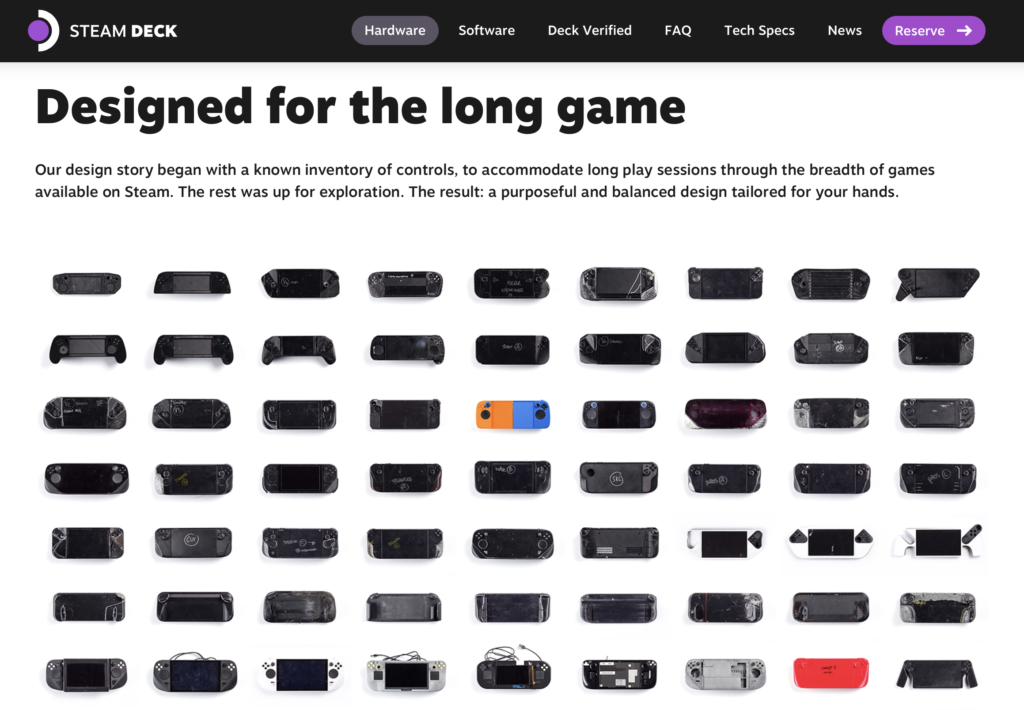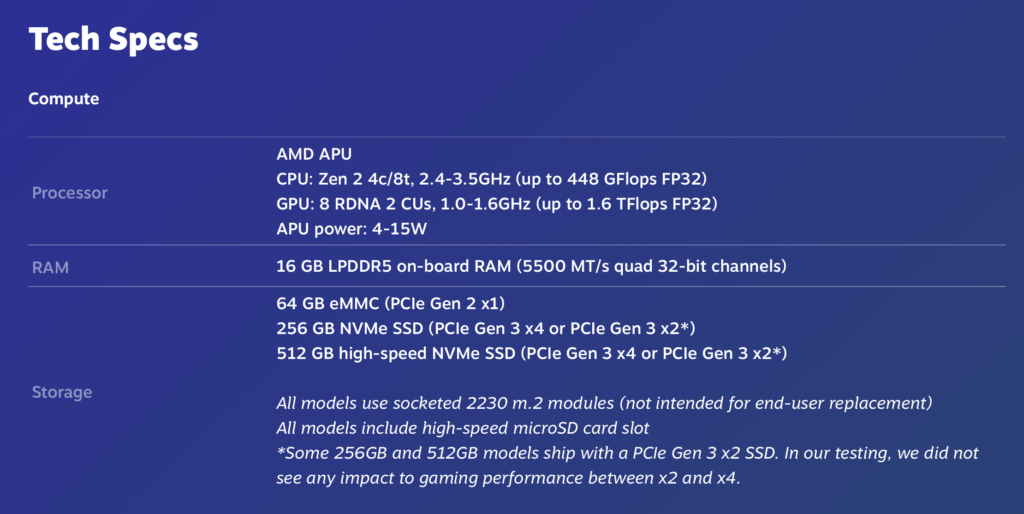A few weeks ago, I upgraded from an 11″ MacBook Air to a 12″ MacBook. This is my review, my experience, and a few of my opinions & critiques.
The MacBook is the perfect successor to the 11″ Air.
Prologue
I loved my 11″ Air. It was the first Mac I’ve owned that didn’t suffer some sort of epic hardware failure that required it going away for several days. It traveled well. It aged well (enough) and with the i7 processor, it was plenty powerful for all of the work I needed it for.
But, it was the last of my non-retina screens, and it’s screen was surrounded by a thick faux-aluminum bezel that served as a constant reminder that it could have been bigger, better, and brighter. And it stood out as my only remaining silver Apple product, which triggered my OCD every time I used it.
My only real problem with the 11″ Air was a social one, needing to constantly justify it’s existence to colleagues & friends that have always had MacBook Pros. After a few dozen repeats I got my schtick down to a smooth pattern:
- Great battery life
- Super portable
- Lack of screen real estate forces me to maximize my productive time
- Great keyboard
- Super fast & capable
- Enough ports to still be useful as an octo-charger
The 12″ MacBook, as we all know by now, has only 1 port, and it’s not a problem in everyday life as much as it is when you’re just trying to get started using it.
Getting Started
Like any good Apple toting citizen, I back everything up to a Time Capsule (2 actually, at home and at my office.) If you’ve ever tried to restore from a Time Capsule over wifi, you’ll know that it feels like it takes a lifetime to move an entire machine’s worth of data over the air. I don’t really understand why this is, because it’s all local to the LAN, but after 14 hours of waiting to move over 180Gb, I decided to stop it mid-restore, format, and start from scratch instead.
This is a pain because the only port on this machine is USB-C, and it doesn’t come with a USB-C to ethernet adapter, and I wasn’t going to pony-up the extra $20 for a 1-time-use landfiller, so I couldn’t easily & quickly transfer my old data via a cabled connection.
I’ve reinstalled OS X and all of the tools I use to work enough times, that this entire process only took about 3 hours. I was up & running, did some actual work, and went to bed. The next morning, I commuted to the office, and opened by new MacBook only to be greeted with GPU-style artifacting on certain UI elements inside of various default OS X applications, like Safari, Messages, Mail, and Finder.
I’d seen this happen before, on my 2010 Mac Mini, so I performed the following trouble-shooting measures:
- Logged into the Guest account, Safari worked okay
- Created a new Admin account, everything still broken
- Rebooted in Safe Mode, everything worked okay
- Reset NVRAM, everything still broken
- Reinstalled OS X, everything still broken
- Reset SMC, machine would not reboot
Yeah… after attempting to reset the SMC, my brand new MacBook would not turn on. So, I assumed a trip to the Apple store was in my future, packed up for the day, came home, and gave it one last go. I held the power button down for what felt like a full minute, and low-and-behold, it chimes to life.
I log in, still broken.
Command-R restart, secure erase the drive (again) but this time… this time, I’m not encrypting the disk or turning File Vault on (gasp!) Why not? Because, in my experience, it’s just not reliable, which is the real value that Apple and OS X provide me in my daily life. So I reinstall everything (again) and it’s been right as rain ever since.
One time, my 2013 Mac Pro (ya know, the trash-can one) stalled halfway through the process of turning File Vault on. On reboot, it blew a GPU. (How these two actions could possibly be related, I have no idea.) Maybe the GPU was already bad; maybe me force-rebooting a locked-up machine caused the GPU to pop; whatever happened, it wasn’t worth another week in the shop for this brand new MacBook.
My frustrating experience getting started is maybe unique to me; I have high expectations from the machines I use (the heck out of) to pay my mortgage & help support my employees, but it pretty easy to get stuck quickly without much recourse. There is no USB port to, say, make a boot disk, or more quickly transfer your files without the use of an additional adapter. It requires placing a lot of trust in a convoluted process.
Review
The 12″ MacBook itself is very pretty. It’s smaller than both the 11″ Air and the 12.9″ iPad Pro, but still manages to have a very usable keyboard, trackpad, screen, and enough processing power to not feel sluggish or bogged down.
Finish
Let’s start at the finish. I chose Space Black because it matches all of the other Apple devices I have (including the Apple TV remotes) and it replaces the last raw aluminum Apple product in my fleet. Just like every other Apple laptop, oil from your skin transfers to the case pretty quickly, resulting in somewhat unsightly wear marks. Unavoidable, really, but worth noting the anodizing hasn’t circumvented this at all.
And I like that the Apple logo doesn’t light up on the back of the screen. The new polished logo is subtle and unobtrusive, but still catches enough light from any angle to be distinctive and identifiable.
Keyboard
The keyboard didn’t take nearly as long to get used to as the rest of the web made it sound like it would, and I like that Apple used San Francisco on the key-caps. The back-lighting is subtle, with very little bleed between the keys, and it’s the first time since switching to Dvorak that I haven’t relocated the keys to their rightful Dvorak locations. I bought the tools to squeeze under the keys, but it hasn’t felt necessary for some reason (maybe I’m finally getting comfortable with touch typing Dvorak?)
My only gripe with the keyboard is that the left and right arrow keys are now full-height, and I get them confused with the “Option” and shift keys because there’s no discernible tactile difference. I spend an awful lot of my day navigating code, which means I reach for those keys relatively frequently. Instead of hanging my fingers off the left/right keys, I now need to search for the break between the up/down keys, and adjust from them.
Screen
The screen on the 12″ MacBook is pretty great, and even though it has less of a bezel than the 11″ Air (and what bezel there is, is black) I wish the screen were more edge-to-edge. I find the colors to be true to what I expect from Apple, and it’s nice to be fully converted to retina after only a few years worth of transitioning.
The bezel that is there, is part of the screen layer itself, so it’s easy to smudge it with your fingers while trying to adjust the display angle. I’m not sure how you fix this issue without an oleophobic coating or going back to the aluminum surround of the Air.
Hinge
The hinge that connects the screen-half to the keyboard half, is a bit wobbly. If you pay attention to any of the review videos online, you can watch the top-half wiggle around. I haven’t heard anyone mention this, but compared to the 11″ Air, this hinge feels less stiff, which has resulted in my treating this machine a bit more tenderly.
Processor
The m7 processor is adequate for my daily needs. There is no fan, which has the interesting psychological effect of never really knowing (or caring) what’s going on in the background anymore. Arguably, whatever little time I previously spent trying to clean-up after myself and the apps I use, I now spend doing other things.
The only time anything beachball’s is when there’s a problem. My most common problems are apps crashing, and they’re almost always apps that have some other huge dependency, like from Adobe or Java. It doesn’t seem like these are related to the hardware, but I mention them here to show that even a new machine has the same old problems.
Trackpad
The trackpad is nice. I don’t deep click very much, which could be a usage pattern of mine or could be Apple not making it compelling enough, but it’s nice to have edge-to-edge clicks. I am a drag-lock user (something I picked up from my Sony Vaio days) which continues to work nicely. If anything, the trackpad is maybe a bit large, and it’s happened a few times where my thumbs gently tap the pad enough to cause a touch-tap in OS X, but it’s a behavior that’s easy trained out.
Battery
Battery life is perceivably excellent. I don’t like the phrase “all day battery life” because it makes me feel bad about how much time I spend unplugged and working. My day is never done before my laptop is, to the point where I’ve practically rearranged my day around when the battery dies and when to switch to a different device.
Charging
The USB-C charger lacks the orange-green indicator available on every MagSafe adapter, so I usually use my MacBook until it’s about drained, then plug it in and switch to a different device until it’s fully charged again.
And even though USB-C supports up to 100 watts, the charger that’s packaged with the MacBook is only 29 watts. This means it takes almost 5 hours to get from empty to full, which could be sped up with proper wattage. This also means Apple will no-doubt release a higher wattage USB-C charger, and charge $80 for it.
And the 29 watt charging brick doesn’t have the wings on it to wrap the 2 meter long cable around – it’s a bit of a drag to go back to having a loose cable again. I’d suggest buying a shorter USB-C to USB-C cable for travel.
USB-C
Apple does do a good job of introducing new ideas slowly (getting people acclimated to the new while systematically weening off the old) but this MacBook could just have easily used a Lightning port instead.
I don’t really think this is the kind of laptop that begs for an external display, and this version of USB-C doesn’t support Thunderbolt, so you can’t easily plug in any of Apple’s external displays.
It’s frustrating as a consumer to have this new port shape in an otherwise Lightning ported ecosystem. Heck, even the Apple TV remotes and Apple Pencil’s use Lightning now.
Why bother with USB-C? It’s a way for Apple to get familiar with the intricacies of a new batch of protocols and possibilities, and with a limited and targeted sample size. (And let’s assume a Mac Pro refresh will come in 2017 with a bevy of USB-C ports vs. mixed USB-A/B & Thunderbolt ports.)
Speakers
I am more likely to use headphones than built-in laptop speakers, but the few times I’ve needed to crank up the volume to share a video or play some tunes so I could hear them in another room, they’ve been adequate (considering it’s thinness) in both clarity and loudness.
The headphone jack is oddly placed on the side opposite the charging port. Technically, it shares a board with the microphone and ambient co-processor, so it needs a little bit of dedicated room, but it seems like a compromise due to size constraints more than the “great intention” that Apple usually designs things with.
Epilogue
The 12″ MacBook is the perfect successor to the 11″ Air, and probably the 13″ Air, and maybe even the 13″ MacBook Pro. The future of professional computing is the same as the past, and it isn’t just in the cloud – it’s having an adequate client machine that can push computationally complex work towards more capable & properly tuned machines. (You likely will not use this MacBook to render 4k 3D animations, but you can easily use it to produce them, and ship the rendering off to a Mac Pro.)
I spend most of my day in iTerm, Netbeans, Safari, Sequel Pro, Paw, Mail, Messages, Slack, 1Password, and iTunes, with Vagrant and VirtualBox in the background. I write a lot, both communication and code. I listen to music and have movies on in the background. I have large photo and music libraries. I subscribe to all the Apple cloud stuff. The 12″ MacBook handles all of this for about 8 unplugged hours at a time.
If it can survive the way my 11″ Air did, this MacBook has the potential to be the best Mac I’ve ever owned, both in it’s simplicity and tenacity. If you’re on the fence about this or a Pro device, remember that being a professional isn’t just about having the best tools, it’s about using the right ones for the job. In my experience, the 12″ MacBook is Apple’s best tool for writing code, and something like a Mac Pro or a nice iMac is a better tool for running entire integration test suites.
Here’s the overview, incase you’re sold and want one of your own. <3