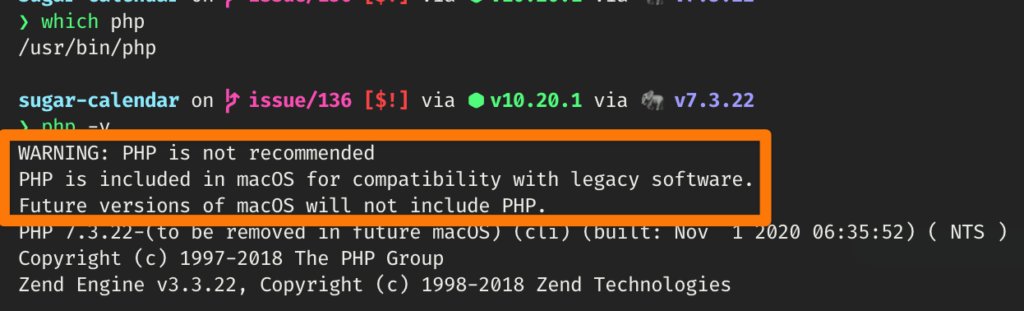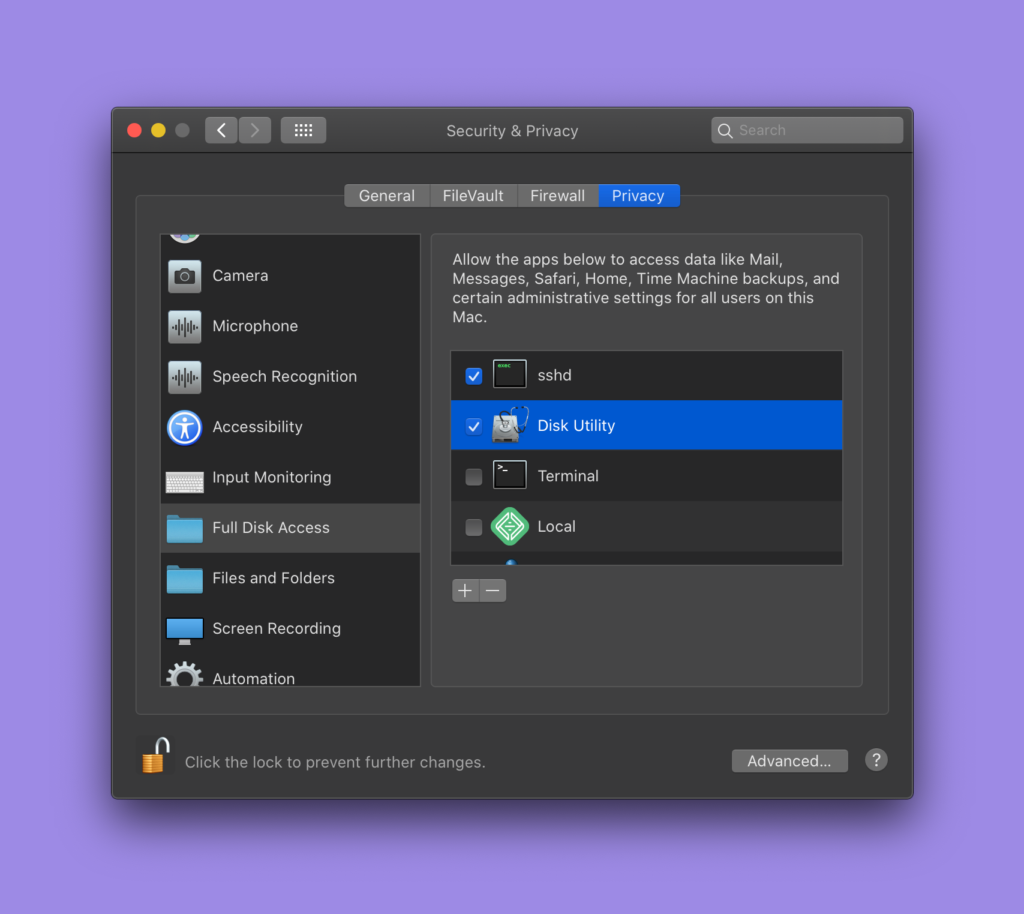At the time of this writing, the latest stable version of nginx is 1.16.0, and none of the package managers have updated themselves to include it.
Before you get started, you’ll want to be logged in to an open terminal session with a user that has sudo access. The reason for this, is because nginx itself requires root access when it starts up, to bind itself to lower number ports (usually 80 and 443.)
You’ll also notice that I use nano for editing files. Use what you prefer.
First, stop any version of nginx that might already be running:
sudo service nginx stop
Next, you’re going download the latest version of nginx directly from the official website:
cd ~/
wget http://nginx.org/download/nginx-1.16.0.tar.gz
Next, decompress it, and change into the new directory it made:
tar xvf nginx-1.16.0.tar.gz nginx-1.16.0/
cd nginx-1.16.0/
Next, you’ll probably want to install some related dependencies. Below is a pretty general list, but if you know better for yourself, replace these as needed:
sudo apt-get install -y curl build-essential make gcc libpcre3 libpcre3-dev libpcre++-dev zlib1g-dev libbz2-dev libxslt1-dev libxml2-dev libgd2-xpm-dev libgeoip-dev libgoogle-perftools-dev libperl-dev libssl-dev libcurl4-openssl-dev libatomic-ops-dev
Next, you’ll want to configure nginx.
There are about a million different ways to do this depending on your needs. For our purposes (and for most people reading this) the below approach should be sufficient:
sudo ./configure \
--user=nginx \
--group=nginx \
--prefix=/etc/nginx \
--sbin-path=/usr/sbin/nginx \
--modules-path=/usr/lib/nginx/modules \
--conf-path=/etc/nginx/nginx.conf \
--error-log-path=/var/log/nginx/error.log \
--http-log-path=/var/log/nginx/access.log \
--pid-path=/var/run/nginx.pid \
--lock-path=/var/run/nginx.lock \
--http-client-body-temp-path=/var/cache/nginx/client_temp \
--http-proxy-temp-path=/var/cache/nginx/proxy_temp \
--http-fastcgi-temp-path=/var/cache/nginx/fastcgi_temp \
--http-uwsgi-temp-path=/var/cache/nginx/uwsgi_temp \
--http-scgi-temp-path=/var/cache/nginx/scgi_temp \
--with-select_module \
--with-poll_module \
--with-threads \
--with-file-aio \
--with-http_ssl_module \
--with-http_v2_module \
--with-http_realip_module \
--with-http_addition_module \
--with-http_xslt_module \
--with-http_xslt_module=dynamic \
--with-http_image_filter_module \
--with-http_image_filter_module=dynamic \
--with-http_geoip_module \
--with-http_geoip_module=dynamic \
--with-http_sub_module \
--with-http_dav_module \
--with-http_flv_module \
--with-http_mp4_module \
--with-http_gunzip_module \
--with-http_gzip_static_module \
--with-http_auth_request_module \
--with-http_random_index_module \
--with-http_secure_link_module \
--with-http_degradation_module \
--with-http_slice_module \
--with-http_stub_status_module \
--with-http_perl_module \
--with-http_perl_module=dynamic \
--with-mail \
--with-mail=dynamic \
--with-mail_ssl_module \
--with-stream \
--with-stream=dynamic \
--with-stream_ssl_module \
--with-stream_realip_module \
--with-stream_geoip_module \
--with-stream_geoip_module=dynamic \
--with-stream_ssl_preread_module \
--with-google_perftools_module \
--with-cpp_test_module \
--with-compat \
--with-pcre \
--with-pcre-jit \
--with-zlib-asm=CPU \
--with-libatomic \
--with-debug \
--with-ld-opt="-Wl,-E"
Many of the above flags are important, but I think the most important one for our purposes is --with-debug because without that flag, you cannot log any of nginx’s important debug information, in the event something isn’t working correctly.
Next, you need to build the executable from the configured source. You’ll make it and install it like this:
sudo make && sudo make install
Next, you’ll want nginx to autostart on boot, so:
sudo nano /lib/systemd/system/nginx.service
And put this in there:
[Unit]
Description=The NGINX HTTP and reverse proxy server
After=syslog.target network.target remote-fs.target nss-lookup.target
[Service]
Type=forking
PIDFile=/var/run/nginx.pid
ExecStartPre=/usr/sbin/nginx -t
ExecStart=/usr/sbin/nginx
ExecReload=/bin/kill -s HUP $MAINPID
ExecStop=/bin/kill -s QUIT $MAINPID
PrivateTmp=true
[Install]
WantedBy=multi-user.target
Then run these two commands and nginx should fire right up:
sudo systemctl daemon-reload
sudo service nginx start
All done!