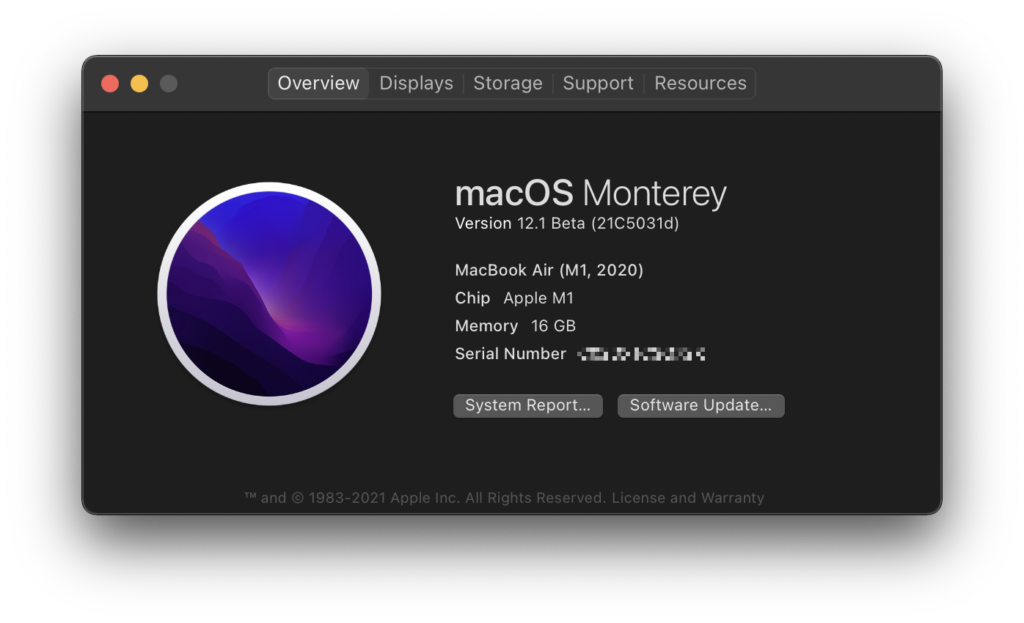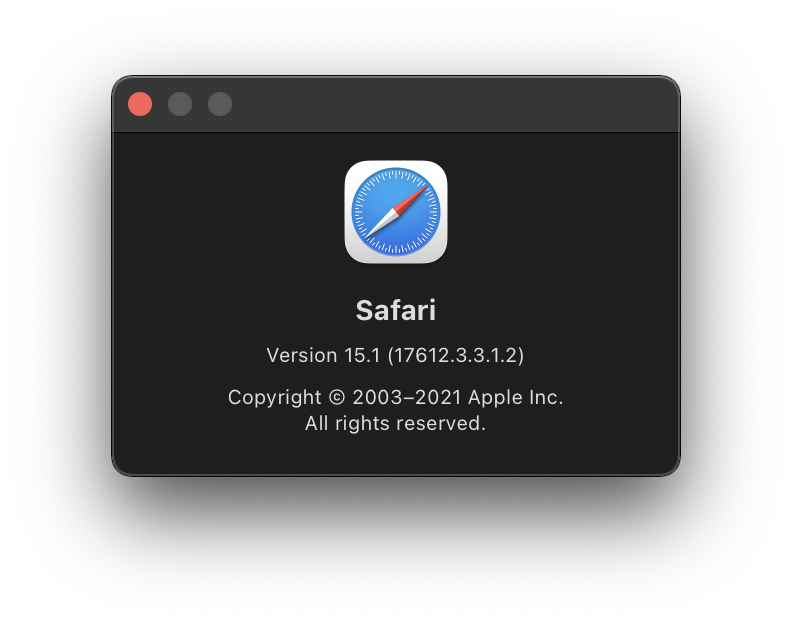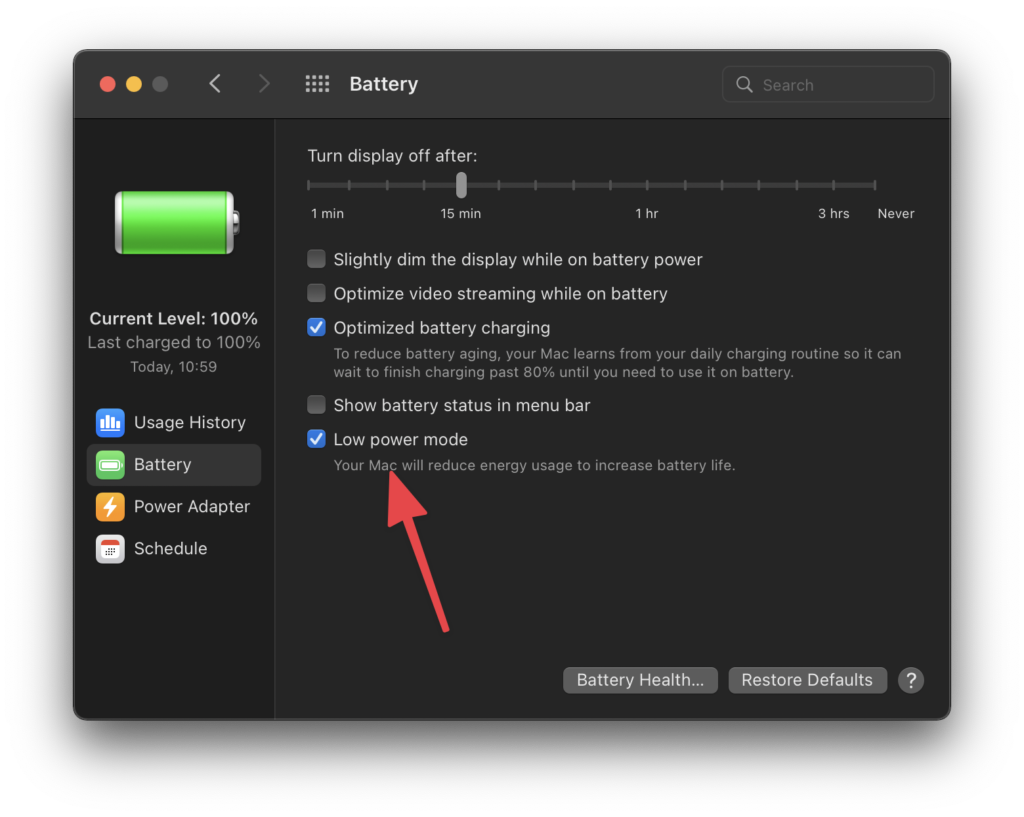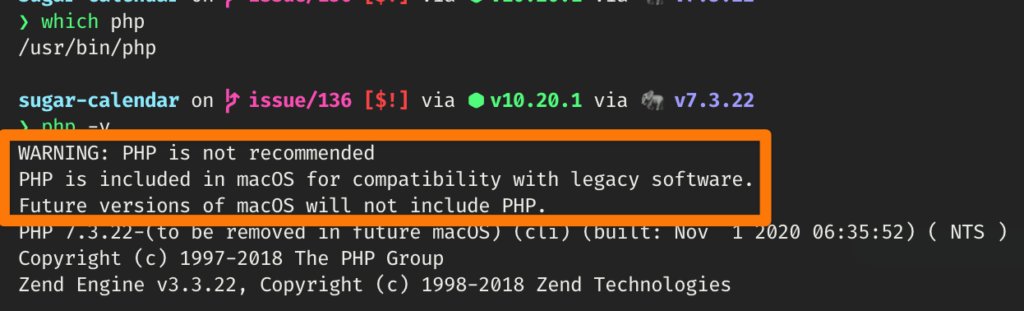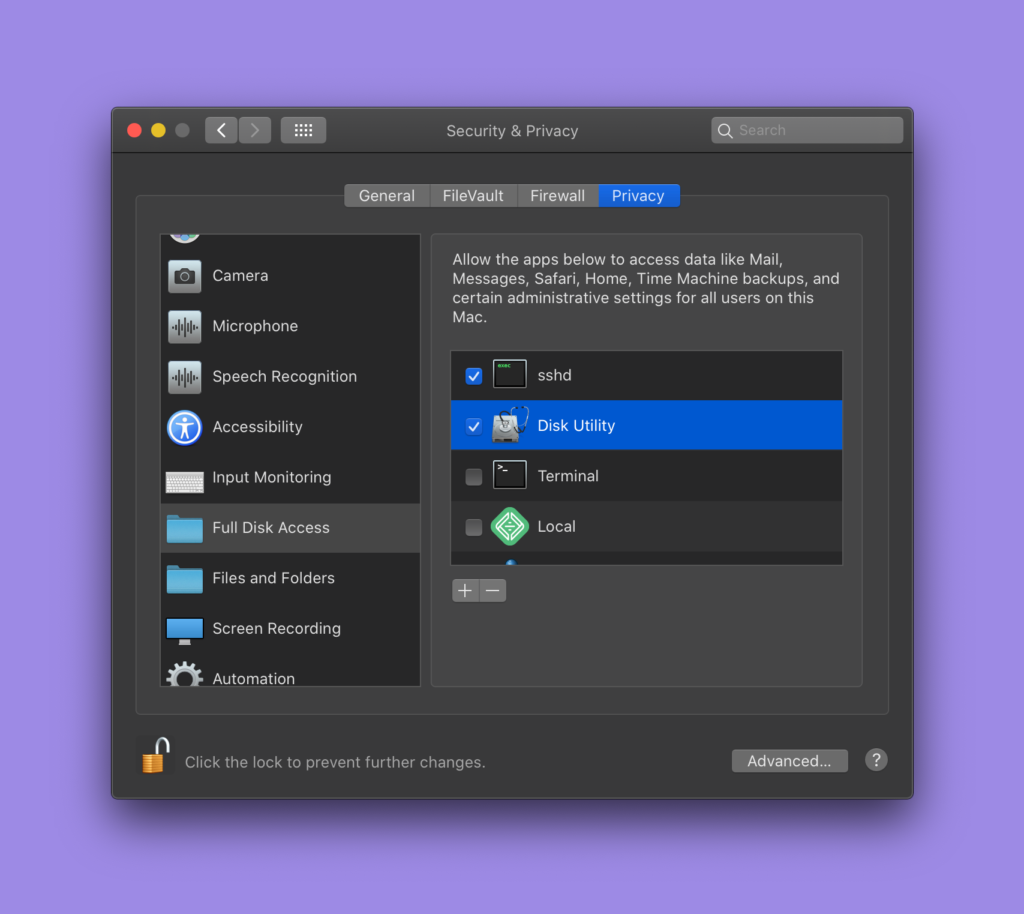I ordered a Valve Steamdeck last year when Keri and I were camping at Governor Dodge. It took a few days for the order to complete because our cellular internet access was not great at the campsite. I went with the 512GB model for the exclusive etched glass screen and the no-hassle approach to having plenty of built-in storage. It arrived a few days ago, and it is uh-maze-ing.
The majority of games in my Steam library are platformers (like Dead Cells, Braid, and Celeste) or classics (like Portal and Phantasmagoria) most of which are hundreds of Megabytes – not dozens of Gigabytes – and with the price of 1TB micro-SD cards still over $150 USD, I’m not regretting paying more for the extra space.
If not for the occasional emails from Valve citing delays and the Steam Summer Sale, I could have easily forgotten that I’d ordered it. I haven’t had much time to game this past year. I don’t own a gaming PC, haven’t prioritized gaming in my life, and do not have any interest in the responsibility of building a really nice gaming rig, so the Steamdeck fits my current lifestyle pretty nicely.
The last game I played regularly was Hades (from Supergiant Games) on the Nintendo Switch. It was so darn good I earned myself a repetitive strain injury in my right index finger. I’m not sure to what extent the shape of the Switch Pro Controller influenced that injury, but it was a major turn-off since I use my hands all day for work (and will need to for the next 40 years) which means I’ve been quite shy about returning to it.
That’s why… the best thing about the Steamdeck – to me – is how it feels in my hands – it is misleadingly pleasant to hold. Yes; it is large and covered in inputs, but it fits my mostly-normal adult-sized hands without any of the contorting that the Nintendo Switch (and the Pro Controller, too) requires of me to semi-conveniently reach the shoulder and front buttons at the same time.
The buttons on the shoulders and back of the Steamdeck specifically have been expertly located, shaped, and pitched to be positioned exactly where my fingers naturally want to be when in a resting state. It makes me want to hold it, and to find different games that have been tuned to use them all, not unlike the way a new iPhone or iPad makes you want to explore all of its new features.
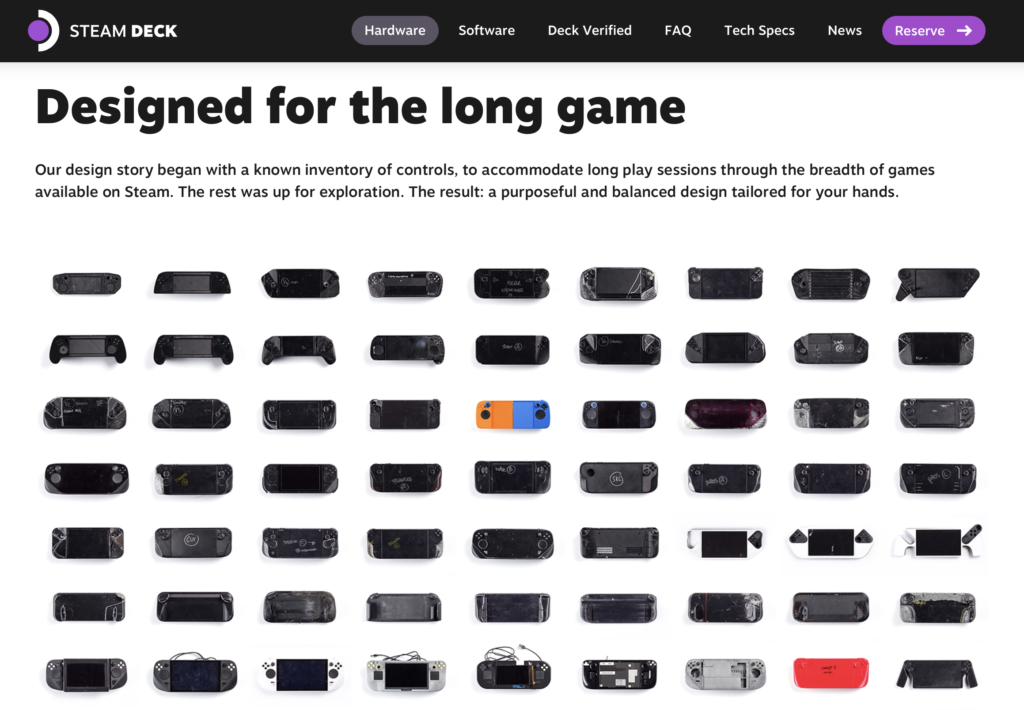
Weighing in at 669 grams (1.47lb) it looks heavier than it is. It’s beefy, and while that is normally synonymous with heavy, it isn’t fatiguing on my hands or wrists – (the newest MacBook Air is 2.7lb, and it’s supposed to be light, and this is lighter.) I haven’t held it for a 4 hour session yet or anything, but I suspect it will be OK when I get lost in Day of the Tentacle or Monkey Island again soon.
The battery life, is not great – a few hours tops, and around 90 minutes when it’s really chugging along with the tiny fan(s) blowing hot air out of the top. Some folks on the web are saying Valve has work to do to optimize stuff, but I’m not expecting it to improve and it’s fine with me if it stays as is. You can tweak/downgrade the graphics settings to eek more life out of it, but eh… just charge it, or leave it plugged in.
As for the detailed compute specs, here is what you get for your 💸
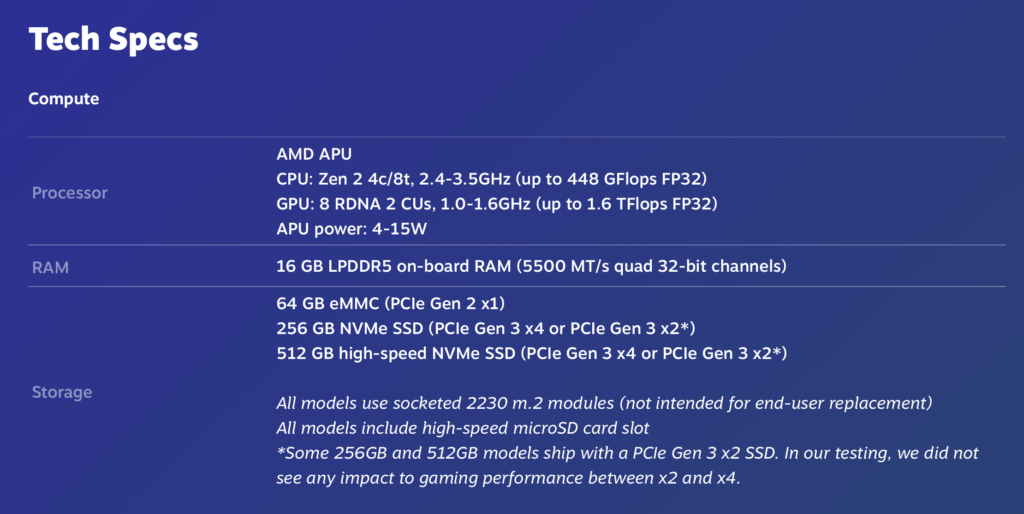
It charges via USB-C (45W PD3.0) but it came with its own needlessly conjoined cable & power-supply that I promptly packed away into its bag and will never use. They should have bundled a bad-ass braided reusable USB-C cable instead. There is no Thunderbolt support, but that’s probably not a big deal and won’t be for me.
The 512GB model also came with an exclusive travel case, and I have to mention that it is a must-have if you want to leave the house with it. I plan to carelessly shove it in my go-bag & hit the road on my Onewheel without worrying about scratching that massive 7-inch Steamdeck screen. My guess is it won’t be exclusive for very long because it’s pretty awesome and everyone needs one.
I’ve only had my Steamdeck for a few days, but so far it has been a lot of fun to play with and I’m glad I ordered it when I did. I’m looking forward to spending more time on it next week while Keri is enjoying her first RAGBRAI🚴🏼♀️ and I’m in a tent in a random Iowa town trying to find decent wifi 🛰